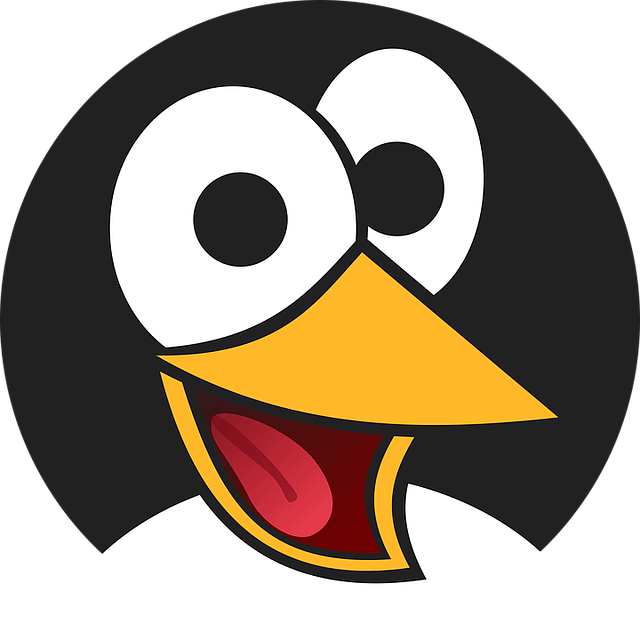I followed the methodology laid out in the LinuxBabe cookbook style HowTo here:
Everything went fine on Debian Bullseye.
But I also affected some OPcache settings in php.ini that I’ve done before when installing with Apache before I moved NextCloud to the new server w/Nginx.
Many of these are default and commented, but I uncommented them anyway, and some of them I changed. I’m wondering what impact, if any, I’m likely to experience considering I’ve set up Redis as per the tutorial.
opcache.enable=1 # uncommented, value was originally “0”, changed to “1” - (line ~1770)
opcache.enable_cli=1 # uncommented, value was “0”, changed to “1” - (line ~1771)
opcache.interned_strings_buffer=8 # Just uncommented prolly (line ~1779)
opcache.max_accelerated_files=10000 # Just uncommented (line ~1783)
opcache.memory_consumption=128 # uncommented (line ~1776)
opcache.save_comments=1 # uncommented (line ~1811)
opcache.revalidate_freq=1 # uncommented, changed value from “2” to “1” (line ~1801)
So I’m wondering, if I may inadvertently experience a degradation in performance, a boost, or more like, no difference whatsoever.
Your thoughts, suggestions?